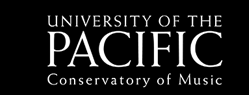How to Submit an Article to Backstage Pass!
- First, go to https://scholarlycommons.pacific.edu/cgi/submit.cgi?context=backstage-pass
- This will take you to the submission page where you can login with your Pacific credentials.
- Once logged in, review the directions and click continue.
- Review and accept the terms of agreement. On the next page you will fill out your information (only the red asterisks (*) are required!) and then click continue. Then you will be asked if there are any co-authors, if so, add them, if there aren’t any, click continue.
- On the final page you will insert your article title, your major, your year, the type of submission (industry profile, concert/album review, or opinion piece). If you know the related fields of your work, and what the key words are to help search engines index and find your article, add them now, if not, you can add them later in the editorial process, if your article is chosen for publication.
- Please choose how you plan to upload your submission. Submit a MS Word version if your submission is a text-based article or essay. Please include relevant citations, too. If it is a media submission or infographic then submit the appropriate MP3, compressed video file, PDF, or PNG.
- Upload it, and hit submit! It may take a second to upload depending on file size, but make sure you only hit submit once.
- Thank you for submitting! You will receive an email confirming your submission soon afterwards.
P.S. At the present time, the editors will handle any necessary formatting of your article if it is selected for publication. So don’t worry about format or layout when you submit.